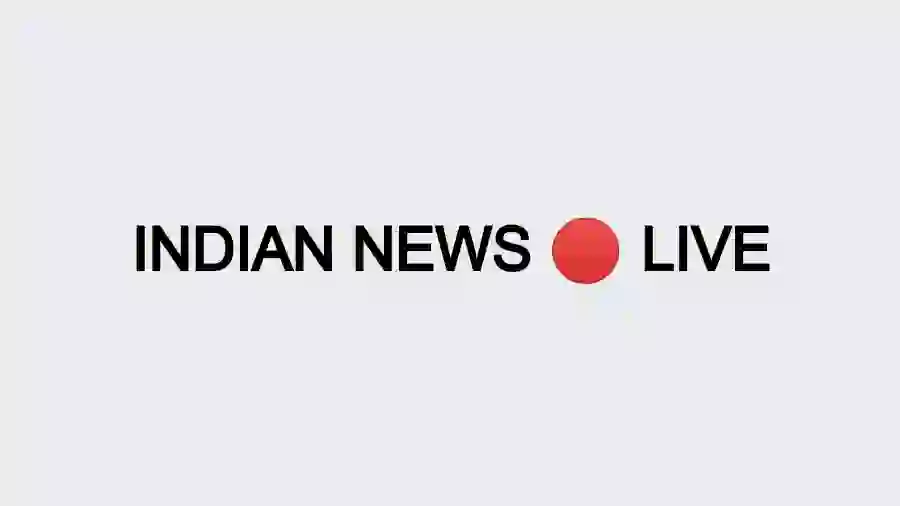There are many features available in Instant Messaging of WhatsApp, which make voice calling very popular. WhatsApp call, like a normal voice call, sometimes needs to be recorded. However, due to the privacy policy, no such facility is available on WhatsApp. Today we are going to tell you a trick through which you can record any WhatsApp call. This method works on Android and iOS devices.
How To Record WhatsApp Calls For Android Users
1. For this you need to go to Google Play Store and download third party app.
2. You can download Cube Call Recorder or any other type of op.
3. Open WhatsApp after downloading the app.
Also read: How to send a WhatsApp message without saving the number, this is a very easy way
4. Call the person you want to talk to on WhatsApp.
5. If you see the Call Recording icon, it means your call is being recorded.
6. If you see any error go to App Settings and Voice Call and click on Force Voice.
Also read: Want to read deleted messages on WhatsApp? Try this amazing trick
How To Record Whatsapp Call For iOS Users
Apple iOS users can record calls on WhatsApp. For this you need to have a Mac system and another phone with you. Connect your Apple iPhone to Mac via cable. Now the popup appears asking for permission. Click Yes. Open QuickTime on Mac. Now go to File and select New Audio Recording. Next to the Record button in QuickTime, click on the downward arrow and select iPhone. Press the Record button in QuickTime. Call your other phone on WhatsApp via iPhone. Once connected, accept calls on other phones and add the person you want to talk to. This call is recorded.