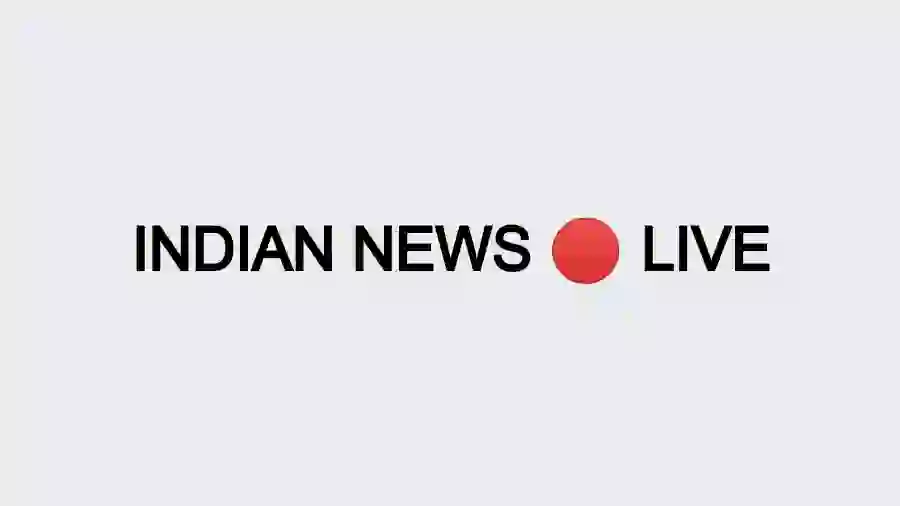Airplay Unable to Connect: How to Fix if your AirPLay isn’t working? AirPlay allows you to wirelessly transfer audio or video from your iPhone, iPad or Mac to an Apple TV or AirPlay 2-compatible smart TV, as long as your device is connected to the same WiFi as the TV. You can stream videos from any iPhone, iPod, iPod Touch or Mac.
How do I use AirPlay?
- Make sure your Mac and your Smart or Apple TV are connected to the same WiFi network.
- In the menu at the top of your Mac screen, find the AirPlay icon – a monitor with an arrow at the bottom.
Airplay Unable to Connect
Make sure your AirPlay-compatible devices are on and close to each other. Check if the devices have been updated to the latest software and are on the same WiFi network. Restart the devices you want to use with AirPlay or screen reflection.
How do I get AirPlay to work?
- Open iTunes and start playing a video.
- Click the AirPlay button in the lower left corner of the screen.
- Select the device you want to view.
- You may be asked to enter a code.
- You should now be able to watch your video on your TV.
How to Fix if your AirPLay isn’t working?
- Make sure your AirPlay-compatible devices are on and close to each other.
- Check if the devices have been updated to the latest software and are on the same WiFi network.
- Restart the devices you want to use with AirPlay or screen reflection.
KEY HIGHLIGHTS