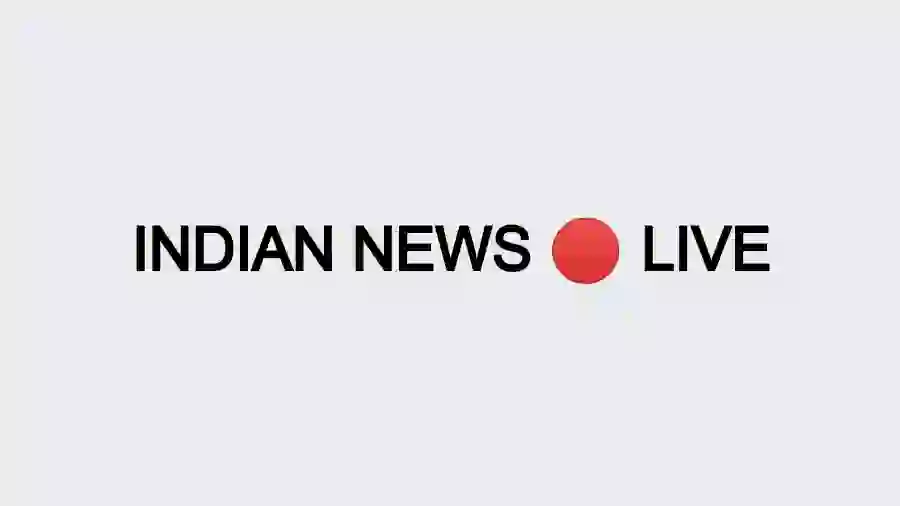How to find a lost phone: Mobile phone loss is very common nowadays. When traveling from market to office or every day, many times people forget to keep their mobile phone somewhere in their home. While the loss of a mobile phone is a downside, personal data (pictures, contact numbers, videos, records) stored on the phone are of great concern.
There is no doubt that the country currently has the largest number of Android smartphone users. According to a data report from Statista, about 76 crore people in India are Android smartphone users. If you use an Android phone and your phone is gone, you can easily find your phone online at home. However, there are some necessary conditions for this.
These services should be on the phone:
Some services need to be turned on to find a smartphone online. Your phone must have Find My device and enable location access (on). You must log in with your Google Account (Gmail). Furthermore, the phone must be connected to the Internet (mobile data / Wi-Fi). Phone appearance on Google Play is also important. You can easily find your phone if you turn all these settings on your smartphone. For this you need to follow the steps given below.

You should follow these easy steps:
1) – From a laptop or computer (https://www.google.com/android/find) Go to the page. Log here with the same Google Account you used on your smartphone. If you use many different Google Accounts, choose the one you’re logged into with your phone.
2) – Find My Device A notification message will be sent to your smartphone immediately after the page is opened.
3) – If you think the notification message has not been sent to the phone, you can click the Refresh button next to the device on the page.
4) – After this, the notification goes back to your phone, and you’ll be able to see the exact location of your phone on the map. If the phone is switched off, its last location is shown here.
5) – On this page, you also get some important options like Play Sound, Safe Tool and Delete. If you click Play Sound, your phone will play the ringtone in full, whether in silent or vibrate mode. This ring tone will play continuously for 5 minutes.
6) – If you click on a secure device, you can lock your smartphone’s screen with the zip code or password from the comfort of your home. Not only that, but if you haven’t previously secured your phone with a password or zipcode, you can do so online.
7) – Moreover, you can attach any other mobile number to your device, if you wish. So if someone finds your phone, they can contact you directly through that number.
8) – If you click the Delete device, you will be able to delete all personal data saved on your phone in one click. The important thing to note here is that if you click on the delete device, the My device search function is also deleted, so use it carefully.